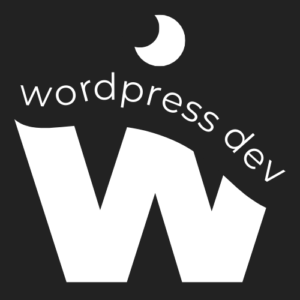Privacy is a paramount concern for many website owners, especially those who wish to limit access to their content or restrict site visibility during development. Fortunately, WordPress offers robust features that allow you to make your site private with ease. In this guide, we’ll walk you through the process of making your WordPress site private, step by step.
Understanding WordPress Site Privacy
Making your WordPress site private means restricting access to authorized users only. This can be useful during site development, for membership-based websites, or for sharing content with a select audience. By making your site private, you can control who can view and interact with your content.
Step-by-Step Guide to Making Your WordPress Site Private:
1. Install a Maintenance Mode Plugin:
- There are several WordPress plugins available that allow you to enable maintenance mode or create a private site. Choose a reputable maintenance mode plugin from the WordPress Plugin Directory and install it on your site.
2. Activate Maintenance Mode:
- Once the maintenance mode plugin is installed, activate it from the WordPress dashboard. This will enable a temporary “Under Construction” or “Site in Maintenance” page that visitors will see instead of your site’s content.
3. Configure Maintenance Mode Settings:
- Access the settings of the maintenance mode plugin to customize the message displayed to visitors, add a countdown timer, or provide a contact form for inquiries. You can also specify which user roles can bypass the maintenance mode and access the site.
4. Set User Access Restrictions:
- If you want to restrict access to specific users or user roles, you can use WordPress’s built-in privacy settings. Navigate to Settings > Reading in the WordPress dashboard and check the box next to “Discourage search engines from indexing this site.” This will prevent search engines from indexing your site’s content.
5. Password-Protect Your Site:
- Another option is to password-protect your entire site using WordPress’s privacy settings. Navigate to Settings > Reading and check the box next to “Ask search engines not to index this site.” Then, scroll down to the bottom of the page and enter a password under “Password Protected.”
6. Enable User Registration and Approval:
- If you want to restrict access to registered users only, you can enable user registration on your WordPress site. Navigate to Settings > General and check the box next to “Anyone can register.” You can then manually approve user registrations or use a plugin for automated approval.
Conclusion:
Making your WordPress site private gives you greater control over who can access your content and when. Whether you’re in the development phase, launching a membership site, or simply want to restrict access to a select audience, WordPress provides flexible options for enhancing site privacy.
By following the steps outlined in this guide, you can easily make your WordPress site private and customize access settings to meet your specific needs.
For more insights on WordPress plugins, SEO, and website management, visit https://wordpressdevblog.com. Keep your website’s navigation on track with the right redirection strategy.