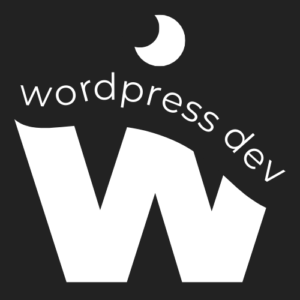Popups are powerful tools for engaging website visitors, capturing leads, and driving conversions in WordPress. With their attention-grabbing nature, popups can effectively communicate messages, promote offers, and encourage user interaction. In this comprehensive guide, we’ll walk you through the process of adding a popup on WordPress, empowering you to create compelling and effective popup campaigns.
Understanding the Importance of Popups
Popups serve as valuable components of a website’s marketing strategy, offering opportunities to:
- Capture email subscribers
- Promote special offers and discounts
- Share important announcements or updates
- Encourage social media engagement
- Gather valuable user feedback
Choosing the Right Popup Plugin
Before adding popups to your WordPress site, it’s essential to select a reliable and feature-rich popup plugin. Consider factors such as:
- Ease of use and customization options
- Compatibility with your WordPress theme and plugins
- Integration with email marketing services and CRM platforms
- Performance and loading speed optimization
Step-by-Step Guide to Adding a Popup on WordPress
-
Install and Activate a Popup Plugin:
- Navigate to the WordPress dashboard and select “Plugins” > “Add New.”
- Search for popular popup plugins such as OptinMonster, Popup Maker, or ConvertPlus.
- Install and activate your chosen popup plugin.
-
Create a New Popup Campaign:
- Access the popup plugin’s settings or dashboard.
- Click on “Add New Popup” or a similar option to create a new popup campaign.
- Choose a popup template or start from scratch to design your custom popup.
-
Customize Popup Design and Content:
- Customize the appearance of your popup, including colors, fonts, and background images.
- Craft compelling copy and headlines to grab users’ attention and communicate your message effectively.
- Add multimedia elements such as images, videos, or GIFs to enhance visual appeal.
-
Set Display Rules and Triggers:
- Define when and where your popup will appear on your WordPress site.
- Configure display rules based on user behavior, such as time on page, exit intent, scroll depth, or specific pages/posts.
- Choose trigger options such as time delay, scroll trigger, or exit-intent to initiate popup display.
-
Integrate with Email Marketing Platforms (Optional):
- If collecting email subscribers is your goal, integrate your popup with popular email marketing services like Mailchimp, Constant Contact, or AWeber.
- Set up email subscription forms within your popup and configure integration settings.
-
Preview and Test Your Popup:
- Before publishing your popup campaign, preview it across different devices and screen sizes to ensure optimal display and functionality.
- Test popup behavior and functionality on various browsers to identify and resolve any compatibility issues.
-
Publish Your Popup:
- Once you’re satisfied with your popup design and settings, publish your popup campaign.
- Monitor popup performance and analyze data such as conversion rates, click-through rates, and subscriber acquisition to optimize future campaigns.
Conclusion:
Adding a popup on WordPress can significantly enhance user engagement, drive conversions, and grow your email list. By following the steps outlined in this guide, you’ll be well-equipped to create captivating and effective popup campaigns that resonate with your audience and achieve your marketing goals.
Harness the power of popups to deliver targeted messages, promote valuable offers, and nurture meaningful connections with your website visitors. Elevate your WordPress site’s marketing strategy with engaging and high-converting popups today!
For more insights on WordPress plugins, SEO, and website management, visit https://wordpressdevblog.com. Keep your website’s navigation on track with the right redirection strategy.